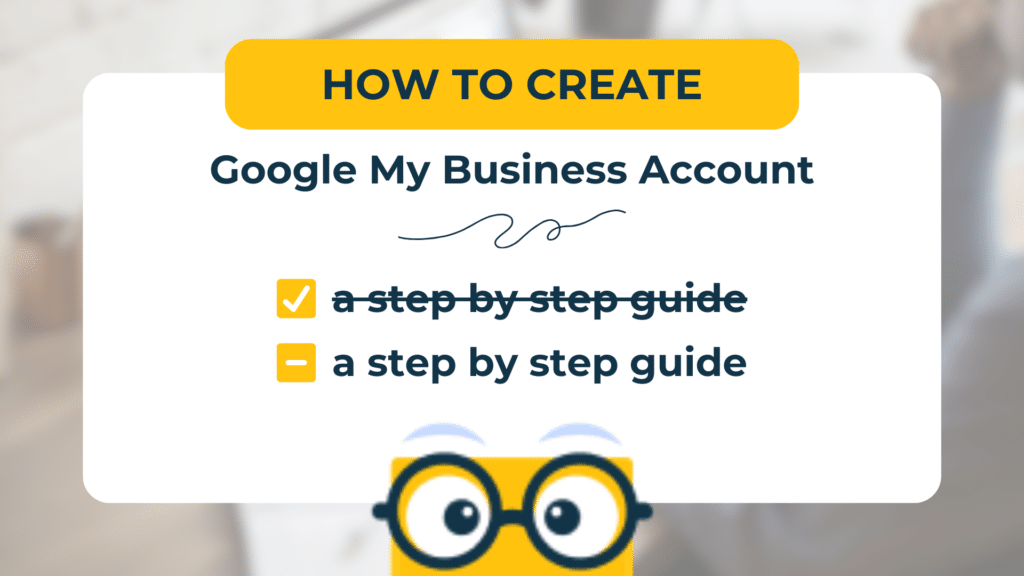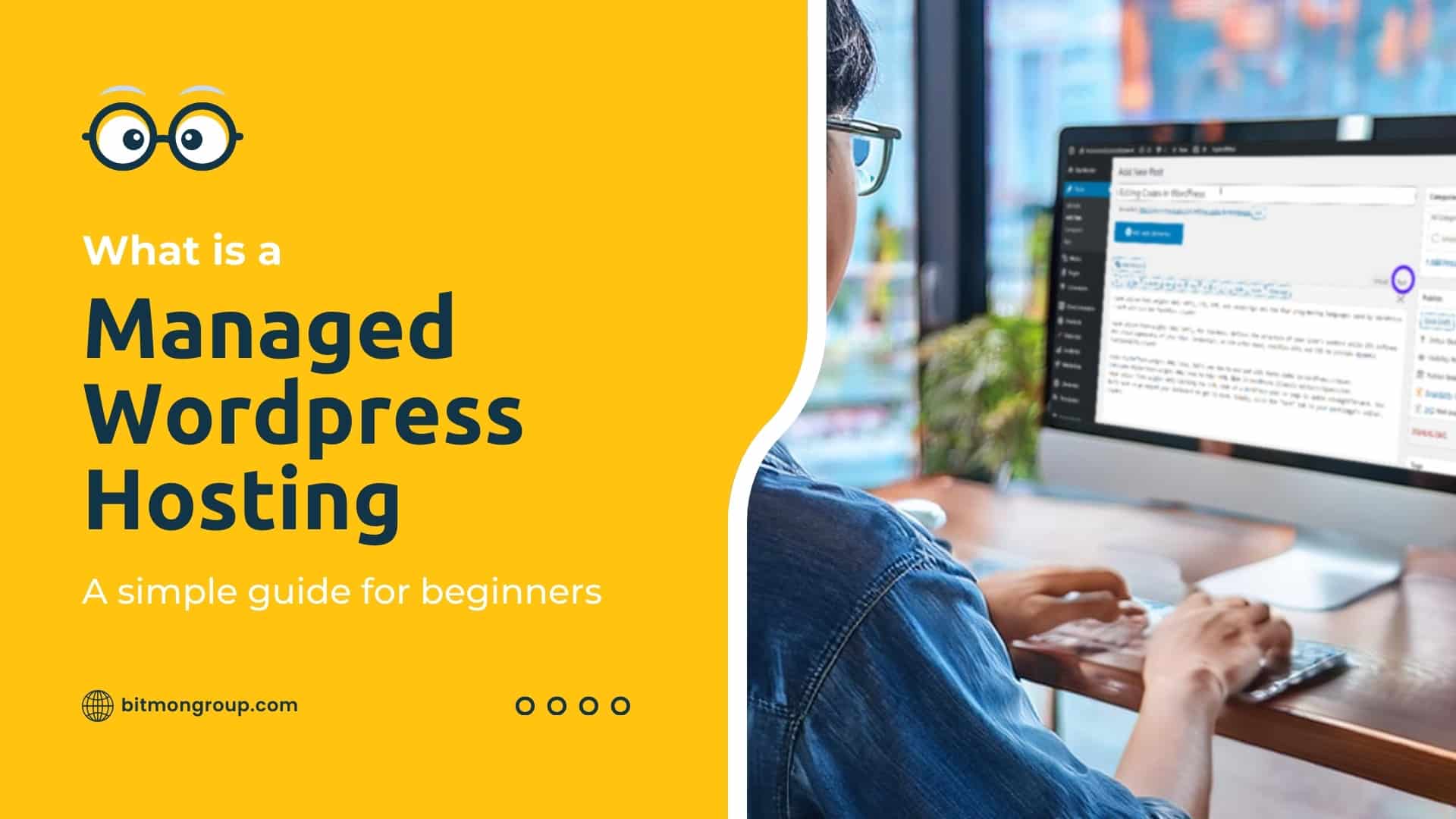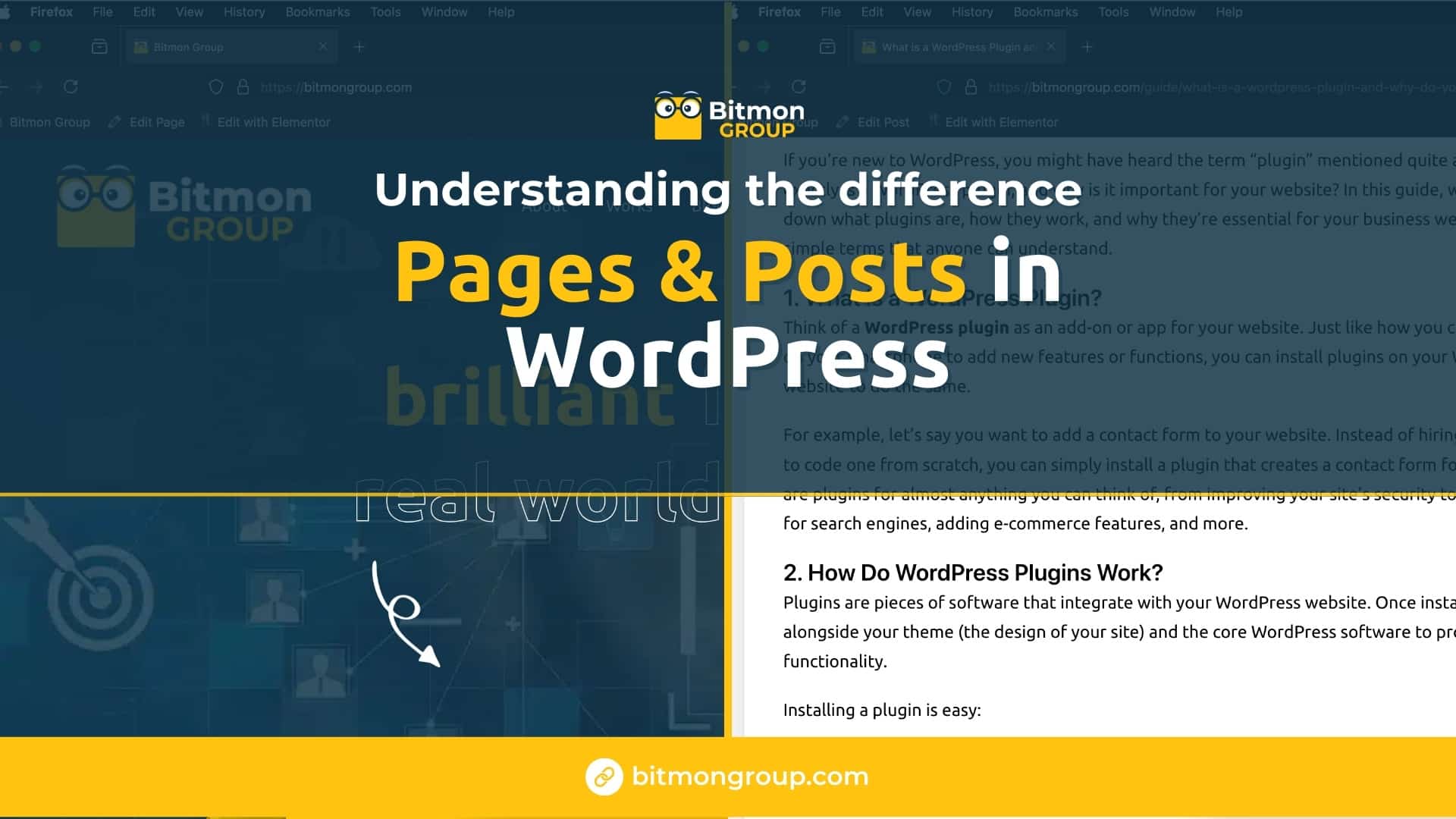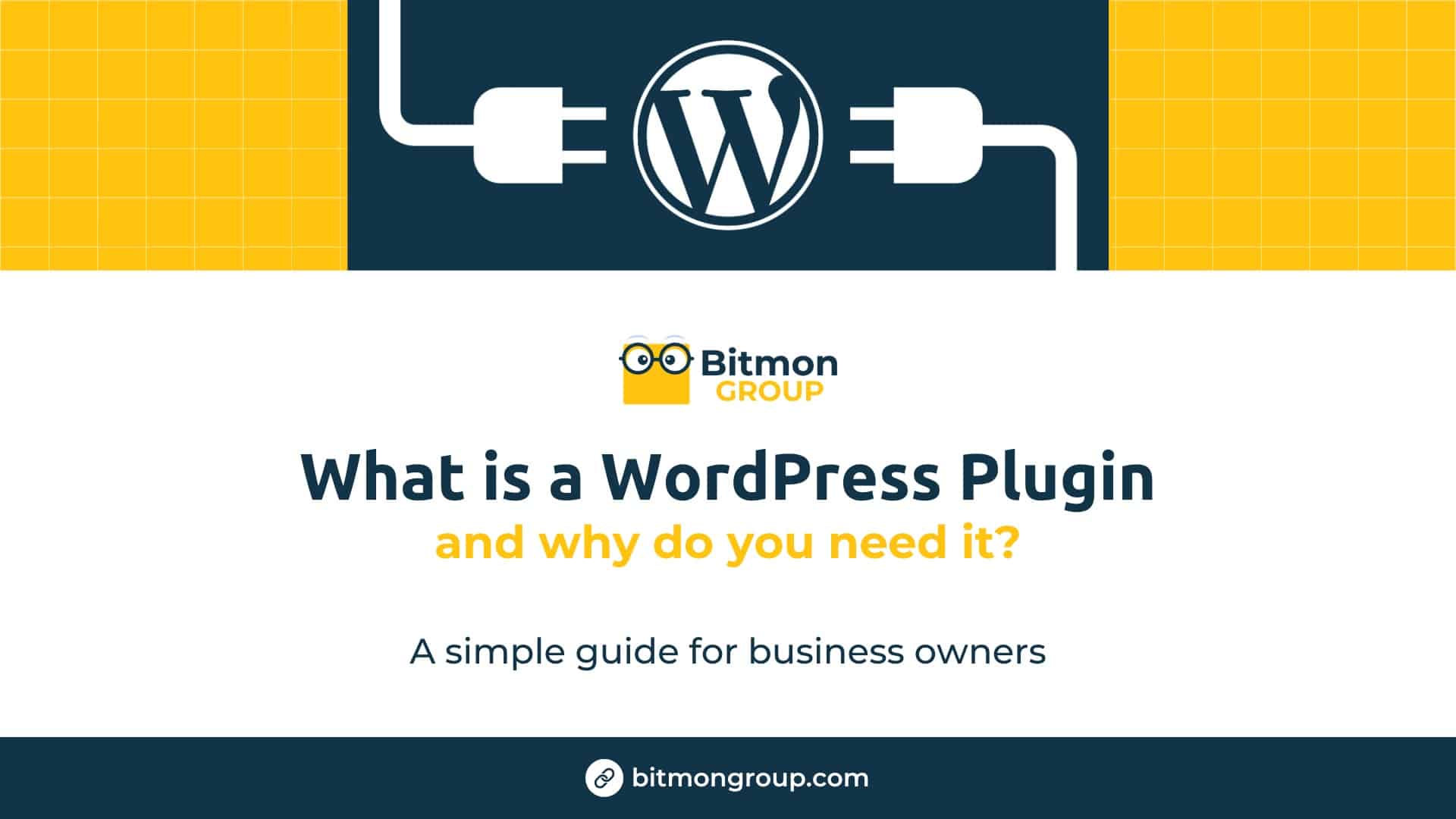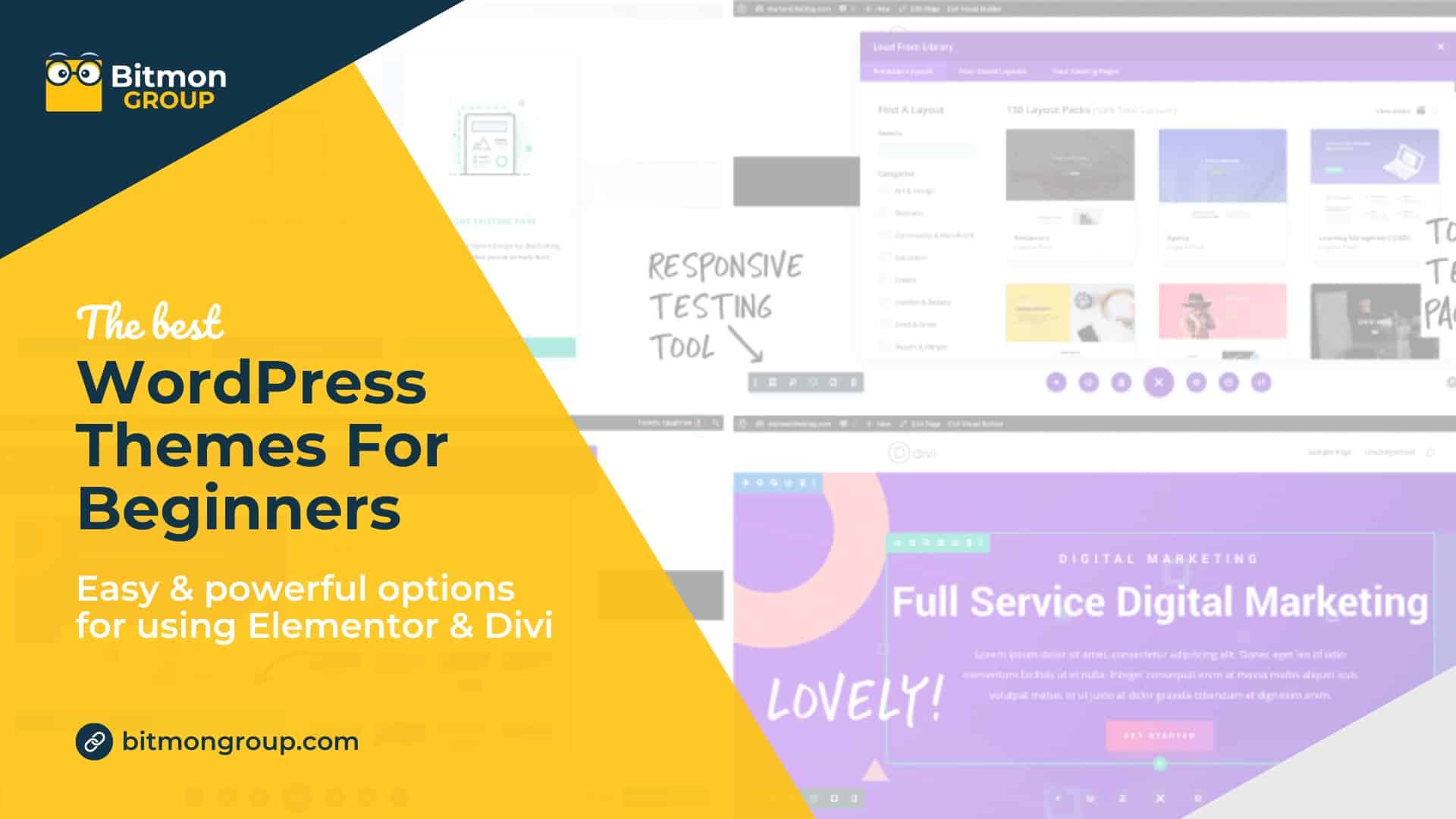Creating a Google My Business (GMB) account is an essential step for businesses looking to improve their online presence. Here’s a step-by-step guide to help you set up your GMB account and manage your business information effectively.
Step 1: Go to Google My Business
Navigate to the Google My Business website. Click on the “Manage now” button to get started.
Step 2: Sign in to Your Google Account
Sign in using your existing Google account. If you don’t have a Google account, you’ll need to create one first.
Step 3: Enter Your Business Name
Enter your business name. If your business name doesn’t appear in the drop-down menu, click on “Add your business to Google.”
Step 4: Choose Your Business Category
Select the category that best fits your business. This helps Google show your business for relevant searches.
Step 5: Add Your Location
If you have a physical location where customers can visit, enter your address. If you don’t have a physical location, you can choose to only list the service area.
Step 6: Fill in Your Contact Information
Provide your business phone number and website URL. This information will help customers reach you easily.
Step 7: Verify Your Business
Google requires verification to ensure that your business information is accurate. You can verify your business via phone, email, or mail. Follow the instructions provided to complete the verification process.
Step 8: Optimize Your Profile
Once verified, complete your profile by adding business hours, photos, a business description, and any other relevant information. This helps improve your visibility and attract more customers.
Conclusion
Creating and optimizing your Google My Business account is a crucial step in enhancing your online presence and attracting more customers. By following these steps, you can ensure that your business is easily discoverable on Google Search and Maps.
For further details and updates, refer to the Google My Business Help Center.