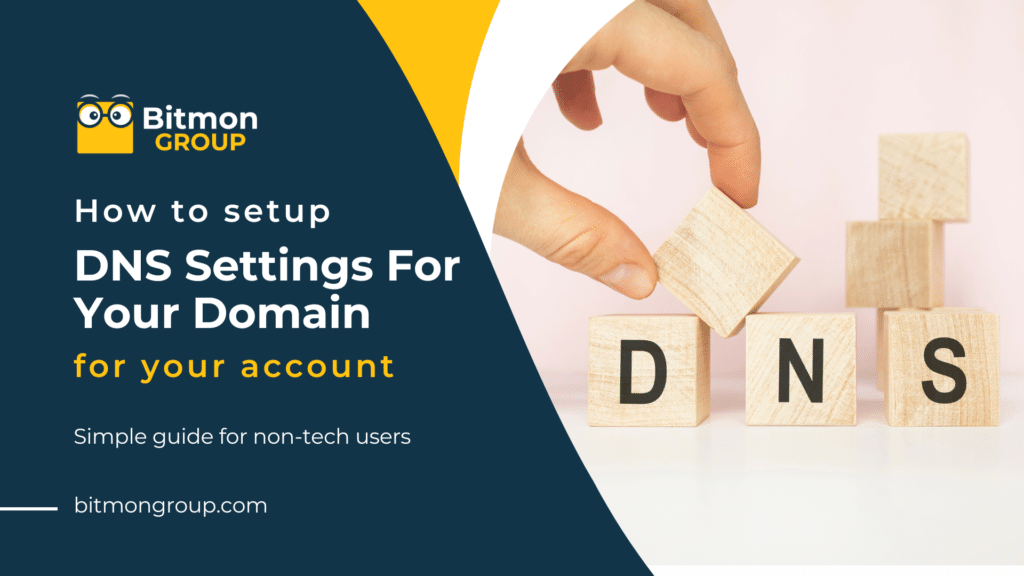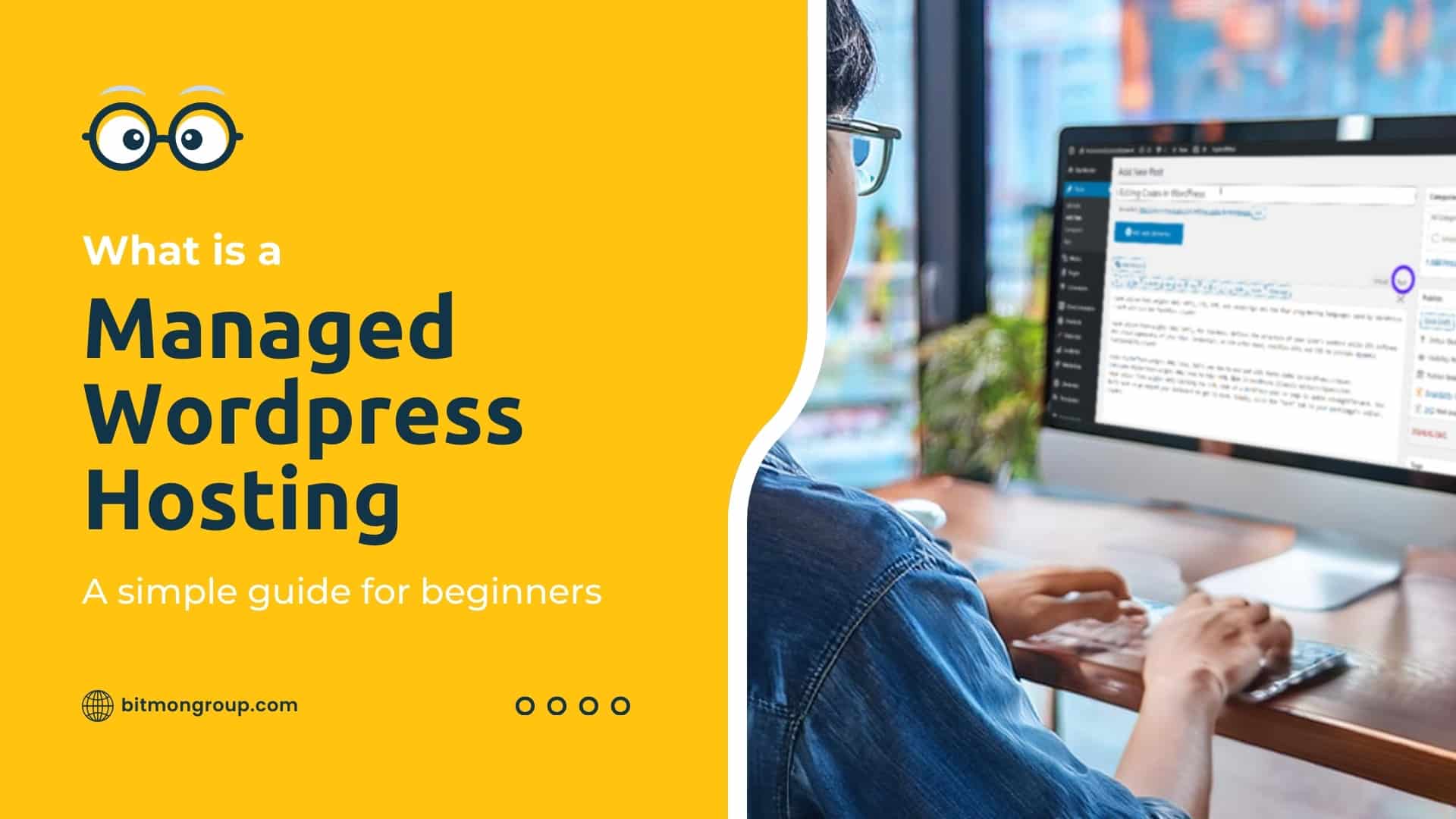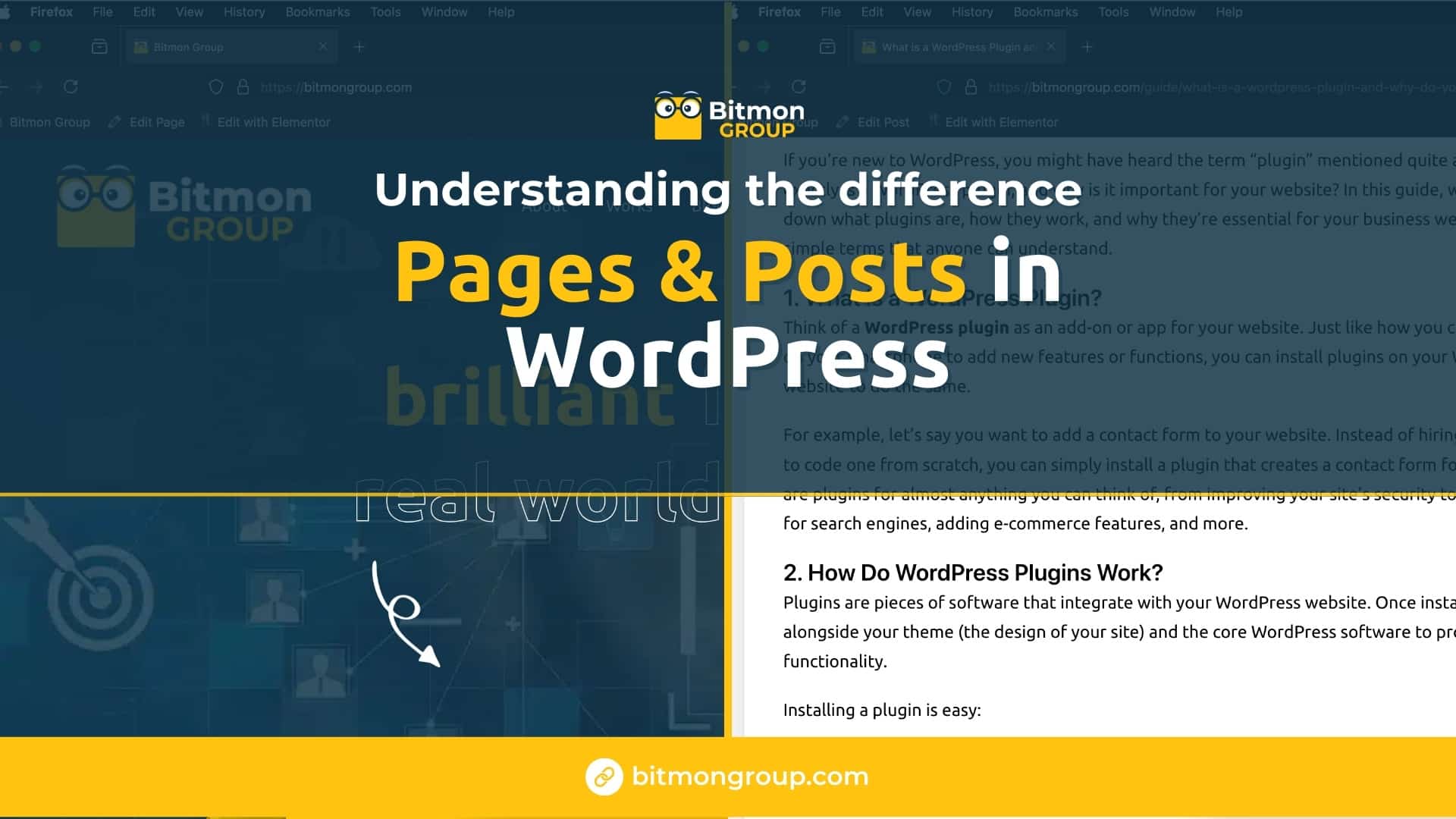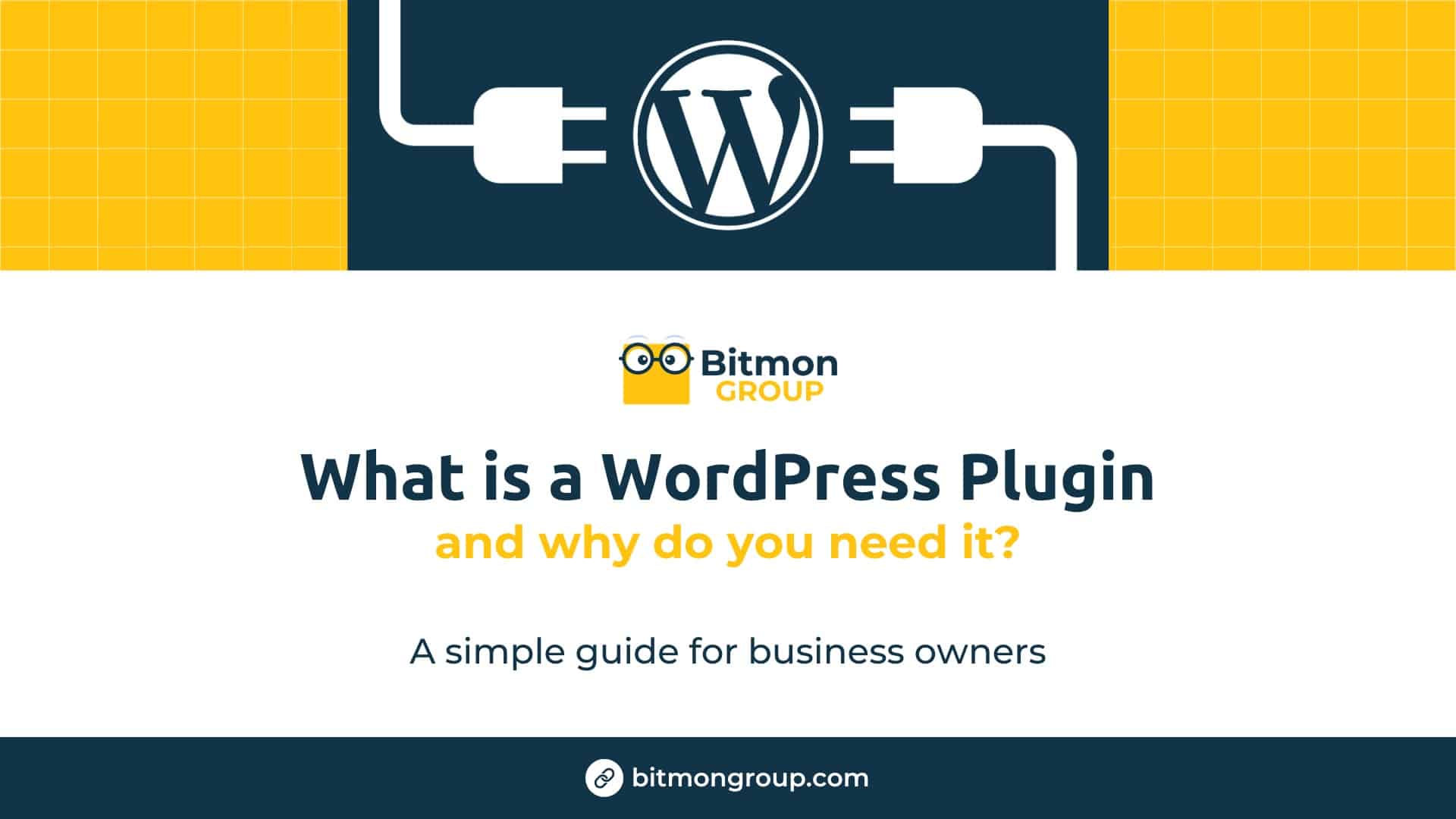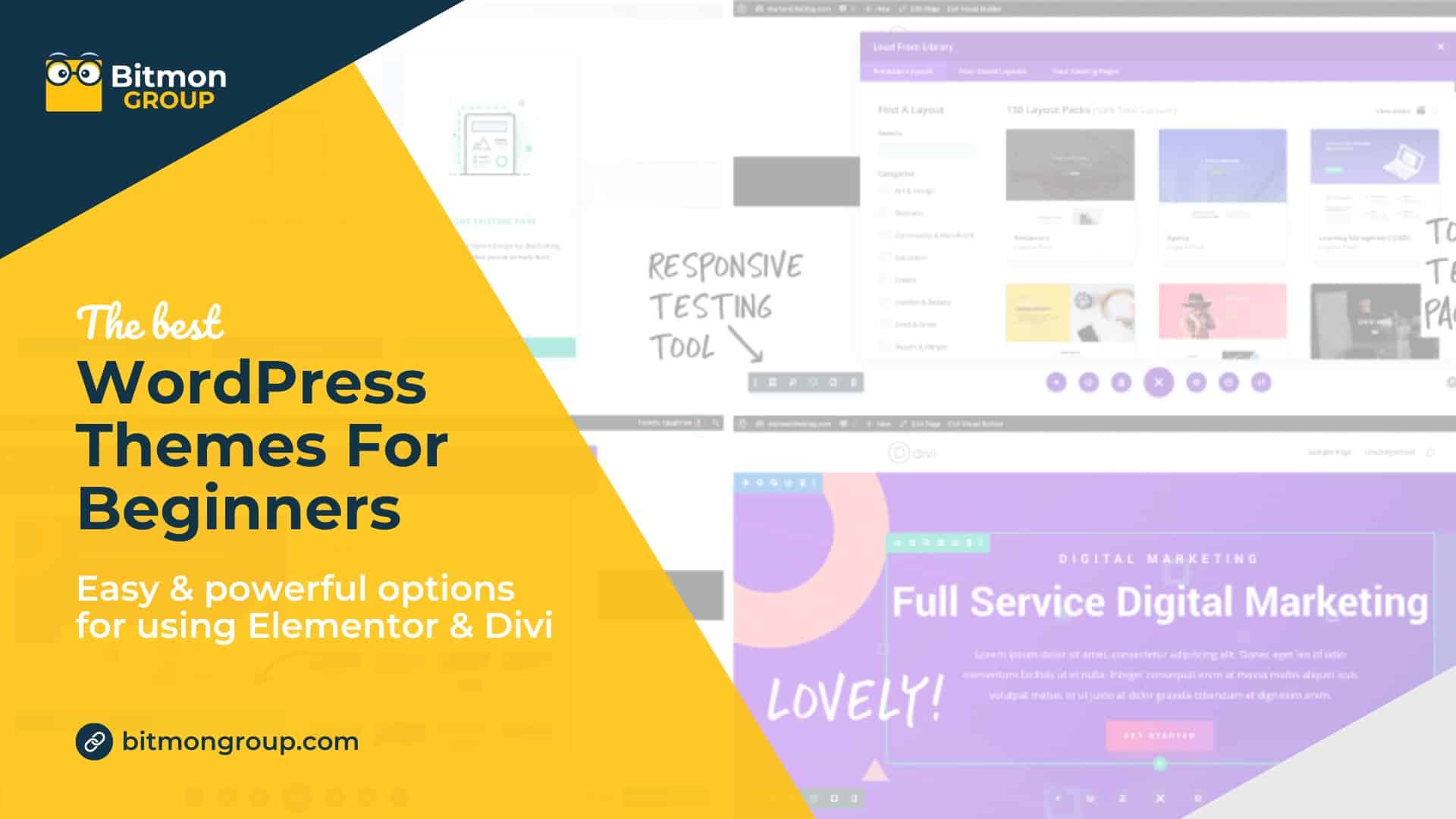Setting up DNS (Domain Name System) settings might sound technical, but it’s a necessary step to make your website accessible online. Think of DNS as the phone book of the internet—it translates your domain name into an IP address that computers use to locate your website. Here’s a simple guide to help you set up your DNS settings. And remember, we’re here to help if you need any assistance!
Step 1: Log In to Your Domain Registrar Account
First, log in to the account where you purchased your domain name. This is usually your domain registrar, such as GoDaddy, Namecheap, or Google Domains.
Step 2: Find the DNS Settings or Domain Management Area
Once you’re logged in, look for the DNS settings or domain management area. This section might also be labeled as “DNS Management” or “Name Server Settings.”
Step 3: Understand the Basic DNS Records
- A Record: This points your domain name to an IP address (your website’s address on the internet).
- CNAME Record: This points your domain name to another domain name (useful for subdomains like www or mail).
- MX Record: This directs email to your email provider’s server.
Step 4: Set Up Your A Record
- Look for an option to add or edit an A Record.
- Enter your domain name (usually just the “@” symbol for the root domain).
- Enter the IP address provided by your web hosting provider.
- Save the changes.
Step 5: Set Up Your CNAME Record (If Needed)
- If you need a CNAME record, such as for “www.yourdomain.com,” find the option to add or edit a CNAME Record.
- Enter “www” as the name.
- Enter your root domain (yourdomain.com) or the target domain name provided by your hosting service.
- Save the changes.
Step 6: Set Up Your MX Record for Email (If Needed)
- If you’re setting up email for your domain, look for an option to add or edit MX Records.
- Enter the priority number (often provided by your email provider) and the mail server address.
- Save the changes.
Step 7: Save and Wait for Propagation
After making your changes, save them. It can take up to 48 hours for DNS changes to take effect (this is called propagation), but it’s usually much quicker.
Setting up DNS settings is an essential step to get your website and email up and running. While it might seem a bit technical, following these simple steps can help you get started. And if you need any assistance or have questions, we’re here to help. Don’t hesitate to reach out to us for support!